Every iPhone user knows the struggle of a cluttered home screen. Those apps you downloaded on a whim? They’re taking up precious space and making it harder to find the essentials. If your phone’s looking more like a digital junkyard than a sleek device, it’s time to unload those unwanted apps and reclaim your sanity.
Table of Contents
ToggleUnderstanding App Unloading
App unloading serves as a solution for managing limited storage on an iPhone. This process temporarily removes apps but keeps their data, allowing users to reclaim space without losing essential information.
What Does Unloading Mean?
Unloading means removing an application from an iPhone without deleting its associated data. When this occurs, the app icon might remain on the home screen, indicating that it can be reinstalled anytime. Unloading helps preserve user settings, documents, and app preferences. Users can find this feature particularly useful when they encounter storage issues but want to retain crucial app data for later use.
Benefits of Unloading Apps
Unloading apps offers several advantages. Users can free up significant storage space without compromising data integrity. It prevents the clutter of unused apps, making the home screen cleaner and more navigable. Unloading also allows users to maintain personalized settings and information for easy access later. In addition, users can quickly restore unloaded apps as needed, enhancing overall device efficiency while ensuring that essential data remains intact.
How to Unload Apps on iPhone

Unloading apps on an iPhone simplifies the home screen while preserving app data. Follow these steps to optimize storage efficiently.
Steps to Unload Individual Apps
Start by going to the home screen and locating the app to unload. Press and hold the app icon until options appear. Select “Remove App,” then choose “Unload App.” The system retains essential data, including user settings, for quick restoration. Users often find this feature beneficial, especially when managing limited storage.
Using Settings to Unload Multiple Apps
Access the “Settings” app for bulk unloading. Scroll down and tap on “General,” then select “iPhone Storage.” A list of apps appears, showing their storage usage. Choose the apps to unload by tapping them, then select “Unload App.” This method allows users to manage multiple apps at once efficiently, freeing storage space without losing any critical information.
Managing Your Storage
Managing storage effectively enhances the iPhone experience. Knowing how to check storage usage aids in identifying space-hogging apps.
Checking Storage Usage
To check storage usage, open the “Settings” app and select “General.” Tapping on “iPhone Storage” displays a detailed overview. Users see how much space apps occupy and identify those consuming excessive storage. Apps with large sizes are listed first for easy visibility. It’s beneficial to review these insights regularly and make informed decisions about unloading or deleting apps based on actual usage.
Other Tips for Optimizing Storage
Optimize storage further by deleting unwanted media, such as photos and videos. Clearing app caches also improves available space. Offsetting larger files by utilizing cloud services for backups provides flexibility. Regularly reviewing downloaded content and removing unused applications contributes to overall storage efficiency. Users benefit from enabling “Optimize Photos” in iCloud settings, which helps manage photo storage smartly.
Unloading apps on an iPhone is a practical solution for anyone looking to declutter their device and optimize storage. By temporarily removing apps while retaining their data users can streamline their home screen and enhance overall efficiency. Regularly reviewing storage usage and making informed decisions about which apps to unload ensures a smoother experience.
Implementing the strategies outlined can lead to a more organized and efficient iPhone. With a cleaner interface and better management of storage space users can focus on what truly matters without the distraction of unnecessary apps. Embracing these practices not only improves device performance but also keeps essential information readily accessible.