Ever found yourself in a heated moment, trying to read an important text, only to have your iPhone’s auto lock kick in like an overzealous bouncer at a club? Frustrating, right? The auto lock feature is designed to keep your phone secure, but sometimes it feels more like an unwelcome interruption.
Table of Contents
ToggleUnderstanding Auto Lock on iPhone
Auto lock is a feature on iPhones designed to enhance security by automatically locking the device after a set period of inactivity. This function protects personal information from unauthorized access. Users can configure the duration for which the device remains unlocked before engaging auto lock.
What Is Auto Lock?
Auto lock serves as a preventative measure against unintentional access to the device. When it’s activated, the screen dims and subsequently locks, requiring a passcode or biometric verification for reentry. Settings allow adjustment of auto lock intervals, commonly ranging from 30 seconds to 5 minutes or set to never lock. Understanding this functionality enables users to control screen usage according to personal habits.
Why People Disable Auto Lock
Many users opt to disable auto lock for convenience during extended tasks. Disabling prevents interruptions when reading long articles, watching videos, or using applications that demand continuous interaction. Some find frequent screen locking frustrating, particularly when engaged in activities requiring consistent access. Others may disable it to enhance accessibility for older adults or individuals with specific needs who benefit from an uninterrupted experience.
Step-by-Step Guide to Turn Auto Lock Off

Turning off the auto lock feature on an iPhone offers the convenience of uninterrupted usage. Users can follow a few simple steps to adjust these settings effectively.
Accessing Settings
To begin, locate the Settings app on the home screen. This app typically features a gear icon. Tapping on it opens various device options, allowing users to customize their iPhone experience. Once inside Settings, scroll down to find the option for Display & Brightness. Selecting this option leads directly to additional settings related to screen behavior.
Navigating to Display & Brightness
Selecting Display & Brightness reveals several pertinent settings. From here, users can view options for brightness adjustments and auto lock settings. Scroll down within this menu to find the Auto-Lock option. This feature dictates how long the screen stays active before automatically locking, providing flexibility for user preferences.
Adjusting Auto Lock Settings
Upon finding the Auto-Lock option, tapping on it displays a list of time intervals. Options range from 30 seconds to 5 minutes, along with the choice to set it to Never. Choosing Never keeps the screen awake indefinitely, ideal for users engaged in lengthy tasks or requiring constant accessibility. Confirming the selection ensures the device adheres to the new setting and avoids interruptions during activities.
Additional Tips and Considerations
Disabling the auto lock feature on an iPhone comes with important implications that users should consider before making that choice.
Battery Life Implications
Keeping the screen on indefinitely drains battery life more quickly. Users may notice a faster depletion of battery percentage when auto lock is turned off. Extended screen usage means the display remains active, consuming energy continuously. For those who rely heavily on their devices throughout the day, disabling auto lock can lead to the need for more frequent charging. Adjusting screen brightness and utilizing battery-saving modes can help mitigate some of this energy loss. Overall, monitoring battery health becomes essential for users who choose prolonged screen time.
Security Risks of Disabling Auto Lock
Disabling auto lock can expose devices to security vulnerabilities. Without automatic locking, unauthorized users can easily access personal information if the device is left unattended. Sensitive data, such as banking details or private messages, remains at risk in public or shared environments. For individuals prioritizing security, keeping auto lock enabled provides an essential layer of protection. Passwords or biometric security measures also become less effective when devices lack automatic locking. Therefore, considering the trade-off between convenience and security remains crucial when managing auto lock settings.
Adjusting the auto lock settings on an iPhone can significantly enhance user experience. It allows for uninterrupted interaction during important tasks and improves accessibility for those who need it. However, it’s essential to balance convenience with security and battery life. Users should consider their habits and needs when deciding whether to disable auto lock or set it for longer intervals. By understanding these settings, they can tailor their device to better suit their lifestyle while being mindful of potential risks.