Feeling like your iPhone 7 has turned into a sluggish tortoise instead of the speedy hare it once was? You’re not alone. Over time, phones can gather digital dust, leaving them less responsive and more frustrating to use. Luckily, there’s a simple solution: a factory reset. It’s like giving your phone a fresh start, minus the awkward New Year’s resolutions.
Table of Contents
ToggleOverview of Factory Resetting
Factory resetting an iPhone 7 restores the device to its original settings. This process erases all data and settings, effectively providing a clean slate.
What Is a Factory Reset?
A factory reset deletes all personal information and settings on the device. This procedure returns the iPhone to its default state as if it were new. Users can perform a factory reset through the Settings menu or by using iTunes. It addresses numerous issues related to performance and software glitches.
Reasons to Factory Reset Your iPhone 7
Several reasons exist for performing a factory reset on an iPhone 7. Users often experience performance issues such as slow operation and freezing apps. Factory resetting clears accumulated data that slows down the device, improving speed and responsiveness. Additionally, preparing the phone for sale or transfer necessitates removing all personal data. Security concerns also prompt users to erase data before giving away or selling their devices.
Preparing for a Factory Reset

Preparation is key before starting the factory reset process on an iPhone 7. Taking these steps ensures data safety and a smooth transition.
Backup Your Data
Backups protect personal information during the reset process. Utilize iCloud or iTunes to create a copy of important files, such as photos and contacts. iCloud offers automatic backups, while iTunes allows for manual backups on a computer. Both methods secure data against loss. Make checking storage space a priority to ensure the backup completes successfully. Users can confirm completed backups either in iCloud settings or through iTunes. Knowing your data is safe offers peace of mind.
Ensure Your Device Is Charged
Charging the device before a reset prevents interruptions. Keeping the iPhone 7 at least 50% charged is recommended. A fully charged battery ensures the process completes without sudden shutdowns. Users can connect the phone to a power source or use a portable charger during the reset. Checking the battery status in settings provides reassurance. Confirming that the device is adequately charged keeps the resetting process on track.
Steps to Factory Reset an iPhone 7
Performing a factory reset on an iPhone 7 helps restore its performance. The process involves erasing all data and settings to give the device a clean start.
Using the Settings App
To start, open the Settings app on the iPhone. Navigate to General, then scroll down and tap Reset. Next, select Erase All Content and Settings. A prompt appears, asking for confirmation. Enter the device passcode if prompted, then tap Erase iPhone. The reset process begins, and the phone will restart once completed. Users can verify the factory reset by setting up the iPhone as new, confirming that all previous data is cleared.
Using iTunes or Finder
Connecting the iPhone to a computer using a USB cable is the first step when using iTunes or Finder. Open iTunes or Finder to detect the connected device. Locate the iPhone icon, then click on it. Select Summary, and then click Restore iPhone. Confirm the action in the pop-up window. The tool downloads the latest software, erasing all data in the process. After the reset, the iPhone will restart, and users can set it up as a new device.
Post-Reset Actions
After performing a factory reset, users can begin the process of setting up their iPhone 7. Starting the device prompts the setup assistant, guiding through essential steps like choosing a language and connecting to Wi-Fi. Signing in with an Apple ID activates features like iCloud and the App Store. Customizing settings according to personal preferences allows for a tailored experience. Users then decide whether to enable or disable features such as Location Services and Siri.
Setting Up Your iPhone 7
Users can set up the iPhone 7 easily by following simple prompts. First, selecting the appropriate language sets the stage for the entire interaction. Connecting to a Wi-Fi network ensures access to the internet during setup. Activation of the device occurs after inputting the Apple ID. Security features like Touch ID or Face ID can be established next. Customizing preferences tailored to individual needs enhances user experience immensely.
Restoring Backed-Up Data
Restoring backed-up data can be a seamless process after setup completes. Accessing the option to restore from iCloud or iTunes appears during the initial setup. Choosing iCloud allows users to restore apps, settings, and photos directly from the cloud. Alternatively, using iTunes involves connecting the iPhone to a computer for restoration. Selecting the most recent backup ensures all vital information reappears. Verifying the restoration process helps confirm everything is in order.
Performing a factory reset on an iPhone 7 can significantly enhance its performance and user experience. By following the outlined steps and ensuring data is backed up beforehand, users can easily restore their device to its original state. This process not only addresses sluggishness and app freezes but also prepares the phone for new ownership if needed. After the reset, users can set up their iPhone 7 with ease, ensuring a fresh start and the opportunity to reintroduce important data. Embracing this simple solution can lead to a more efficient and enjoyable smartphone experience.