Changing someone’s profile picture on iPhone Messages might sound like a sneaky little prank, but it’s actually a fun way to personalize your chats. Imagine the look on their face when they see a goofy photo of themselves staring back at them every time they text! It’s all in good fun and adds a splash of personality to your conversations.
Table of Contents
ToggleUnderstanding Profile Pictures on iPhone Messages
Profile pictures in iPhone Messages play a significant role in personalizing communication. They help identify contacts easily and add a fun element to conversations.
Importance of Profile Pictures
Profile pictures serve as visual identifiers for contacts in iPhone Messages. These images foster recognition, making it simpler to distinguish between friends and family. Fun pictures can create laughter and joy, enhancing the user experience. A profile picture connects the conversation to the person, adding a layer of familiarity. In group chats, seeing pictures allows users to engage more fully with multiple participants.
How Profile Pictures Are Displayed
Profile pictures appear prominently alongside messages, making conversations visually appealing. When a contact sends a text, their profile picture shows up, enhancing personalization. If a user hasn’t set a custom picture, their initials may display in a colored circle. Sometimes, iPhone messages highlight contacts based on recent interactions. Profile pictures update automatically when changes occur, ensuring the latest image is always visible. In group messaging, the display features multiple profile pictures, allowing users to connect quickly.
Steps to Change Someone’s Profile Picture

Changing someone’s profile picture on iPhone Messages involves a few simple steps. This playful act can easily enhance conversations.
Using Contact Information
Start by opening the Contacts app. Locate the person’s name for whom the profile picture will be updated. Tap the contact to view detailed information. Then, select “Edit” in the top right corner. From there, you can tap “Edit Photo” to access the photo library. Choose either an existing image or take a new photo using the camera. Finally, confirm the changes by tapping “Done,” which updates the profile picture in Messages immediately.
Editing Through Messages App
Begin in the Messages app, and find the conversation with the person whose profile picture needs changing. Tap their name at the top of the chat. A small info icon appears; click on it to reveal contact details. Next, choose “Edit Name and Photo.” From there, the option to change the photo emerges, allowing selection between existing images and new captures. Don’t forget to save the adjustments to see the new profile picture reflected in the Messages app.
Troubleshooting Common Issues
Changes to a contact’s profile picture may not always appear immediately.
Profile Picture Not Updating
If the profile picture doesn’t update as expected, a few factors could be involved. Restarting the Messages app often resolves glitches. Users may also check their internet connection, as a weak signal might hinder updates. Additionally, verifying if the contact’s new photo has been saved correctly in the Contacts app is essential. Some users find that tapping “Refresh” on the conversation screen can prompt the change. Deleting and re-adding the contact sometimes resolves persistent issues.
Compatibility with Different iOS Versions
Compatibility issues can arise when using different iOS versions. Users on earlier versions may notice discrepancies in profile picture features. Updating to the latest iOS version generally ensures access to all functionality. It’s advisable to check for software updates regularly. Confirming compatibility between devices might eliminate any potential syncing issues. Users can also refer to Apple’s official support page for specific guidance related to their iOS version.
Best Practices for Profile Pictures
Selecting an appropriate profile picture enhances communication in iPhone Messages. Emphasizing image quality and relevance ensures clear identification among contacts.
Choosing the Right Image
Opt for a photo that clearly displays the person’s face, as this fosters easy recognition. A close-up shot works best, allowing friends and family to identify the contact at a glance. Vibrant images featuring soft backgrounds capture attention while maintaining focus on the subject. Choose images that depict positive emotions or engaging activities, as these create a welcoming atmosphere for conversations. Ensure the photo is recent to reflect current appearances, making interactions feel personal and relatable.
Privacy Considerations
Protecting privacy remains essential when selecting a profile picture. Avoid using images that reveal personal information or sensitive locations. Friends and family recognize photos shared in more casual contexts but exercise caution with images posted publicly. Consider adjusting privacy settings to control who can view the profile picture. Regularly review and update the image to reflect any changes in personal comfort regarding its visibility. Awareness of how profile pictures impact privacy ensures a safe and enjoyable messaging experience.
Changing someone’s profile picture in iPhone Messages can add a fun twist to conversations. This simple act not only personalizes interactions but also brings a sense of humor to daily exchanges. By following the outlined steps, users can easily swap out images, ensuring that their messaging experience remains engaging and visually appealing.
It’s essential to consider the image quality and relevance when selecting a profile picture. A vibrant and clear photo can enhance recognition and foster a positive atmosphere in chats. Regular updates to the profile picture can also reflect personal growth and comfort levels, ensuring that users maintain control over their digital presence. With these tips in mind, users can enjoy a more dynamic and enjoyable messaging experience.