Ever found yourself in a printing pickle on your iPhone? Maybe you hit “print” instead of “pizza” and now your printer’s spewing out a masterpiece you never intended. Don’t worry, it happens to the best of us! Canceling that rogue print job is easier than finding a cat video on the internet.
Table of Contents
ToggleUnderstanding Printing on iPhone
Printing from an iPhone streamlines the process of producing hard copies of documents or images. Users often rely on AirPrint or compatible printer apps to execute print jobs effortlessly.
Types of Print Jobs
Print jobs vary based on the content being printed. Photos, documents, and web pages commonly serve as sources for printing. Each type of print job may require different settings to achieve optimal results. For instance, photo printing demands higher resolution than standard document prints. Individuals may also experience varying formats such as PDFs and emails. All can originate from various applications, leading to diverse print options and configurations.
Common Printing Issues
Several issues can arise during the printing process. Connectivity problems may prevent the iPhone from detecting the printer. Inconsistent print quality may stem from low ink levels or incompatible settings. Users might see delays in processing large files or numerous print jobs. Manual adjustments often help resolve these issues. Restarting the printer or the iPhone frequently fixes small glitches. Observing that print preview settings can also lead to improved outcomes simplifies troubleshooting for users.
Methods to Cancel Printing

Canceling a print job on an iPhone can be straightforward. Users can choose different methods depending on their preferences and current tasks.
Cancelling from the Print Menu
From the print menu, users can quickly halt a print job in progress. Upon sending a document to print, a print progress indicator appears. Tapping on this indicator brings up the option to cancel the job. Users must select “Cancel Printing” to stop the process entirely. This action is useful when dealing with unresponsive printers or when the print job takes longer than expected. Promptly canceling prevents unnecessary paper usage and ink consumption.
Cancelling from the App
Users can also cancel a print job directly from the app being used. Many apps that support printing, like Photos and Safari, allow users to track print jobs. After initiating a print, accessing the app’s menu displays the print status. Tapping on the ongoing print job reveals an option to cancel. This method is versatile, as it works across various applications and offers an intuitive way to manage printing tasks. Cancelling through the app can be particularly handy for multitasking.
Troubleshooting Printing Problems
Printing issues can arise from various sources. Identifying the problem quickly enhances the printing experience.
Connection Issues
Connectivity problems often disrupt printing. Checking the Wi-Fi connection is crucial. Ensure the iPhone and printer connect to the same network. Restarting both devices can resolve many connection issues. Sometimes, forgetting and reconnecting to the Wi-Fi network helps restore the connection. Pay attention to the printer’s status lights; they provide hints on connectivity. Confirm that the printer is turned on and within range. If problems persist, consider updating the printer’s firmware or iOS version, as outdated versions often lead to connectivity issues.
Printer Compatibility
Printer compatibility with iPhones plays a significant role. Most printers support AirPrint, enabling easy printing from iOS devices. Verifying compatibility before printing saves time and frustration. Using the printer’s manual can clarify supported features and functionalities. Certain third-party printer apps may enhance compatibility with iPhones. Investigating these apps, especially for older printers, can improve performance. Depending on the model, some printers might require specific setups or updates. Regularly checking the manufacturer’s website for driver updates ensures smooth operation. Compatibility issues often stem from outdated software or connectivity problems.
Tips for Future Print Jobs
Planning ahead can minimize printing mishaps. Following these tips ensures smoother experiences with print jobs on an iPhone.
Managing Print Queues
Managing print queues effectively prevents frustration during multiple printing tasks. Users can view current print jobs by accessing the print progress indicator in the print menu. This feature allows users to cancel or reorder jobs as necessary. Keeping the print queue organized helps prioritize important documents, ensuring essential items print first. Additionally, regularly checking for stuck jobs can eliminate delays, allowing users to stay efficient.
Setting Print Preferences
Setting print preferences correctly can enhance the printing process significantly. Before printing, users should select the appropriate paper size, print quality, and color options. Adjusting these settings in the print menu optimizes results for different document types. Preference adjustments can also be saved as defaults, streamlining future print jobs. Taking a moment to double-check these settings can help avoid unexpected outcomes and enable successful printing each time.
Canceling a print job on an iPhone doesn’t have to be a hassle. With a few simple taps users can quickly regain control over their printing tasks. Whether it’s from the print menu or directly within an app the process is designed to be user-friendly.
By understanding how to manage print jobs effectively and troubleshoot common issues users can enhance their overall printing experience. Taking the time to set preferences and check compatibility can save frustration in the long run. With these tips in mind users can print with confidence and ease.