In today’s fast-paced business world, managing devices shouldn’t feel like herding cats. Enter Apple Business Manager—a tool that transforms chaos into order. If you’re wondering how to add an iPhone to this magical realm, you’re in the right place. This guide will help you navigate the process with ease, ensuring your devices are as organized as your sock drawer (or at least close).
Table of Contents
ToggleUnderstanding Apple Business Manager
Apple Business Manager simplifies device management within organizations. This platform offers a centralized way to deploy, manage, and support Apple devices efficiently.
What Is Apple Business Manager?
Apple Business Manager is a web-based portal designed for enterprises. It facilitates device setup, enrollment in mobile device management solutions, and content distribution. Administrators can manage Apple IDs for employees and streamline device lifecycle management. This system enhances the deployment process, allowing businesses to automate workflows. Efficiency increases significantly as a result, saving time and resources.
Benefits of Using Apple Business Manager
Using Apple Business Manager provides numerous advantages for businesses. First, centralized device management minimizes administrative overhead. Second, streamlined device provisioning speeds up the deployment process. Automation helps in installing apps and updates without manual input. Third, enhanced security features protect sensitive company data. Fourth, organizations can maintain greater control over devices, ensuring proper use and compliance with company policies. Lastly, businesses experience a reduction in IT costs, which can be allocated elsewhere for growth and development.
Steps to Add iPhone to Apple Business Manager

Adding an iPhone to Apple Business Manager involves a few straightforward steps. This process ensures smooth integration into the organization’s device management framework.
Prerequisites for Adding an iPhone
Before starting, confirm the organization is enrolled in Apple Business Manager. Enrollment provides access to device management features. Next, Apple IDs associated with the organization must be set up. These IDs facilitate user authentication for device management. Furthermore, ensure the iPhone is not tied to another MDM solution. Compatibility with Apple Business Manager hinges on this criterion. Finally, verify that the device can support the version of iOS required for Apple Business Manager integration.
Enrolling Your iPhone in Apple Business Manager
To enroll your iPhone, begin by accessing the Apple Business Manager portal. Log into the portal with administrator credentials. Once logged in, navigate to Devices, then select Add Device. Input the device’s serial number or use the ‘Remote Management’ option during setup. Afterward, initiate the setup process on the iPhone. A prompt should appear to manage the device via Mobile Device Management. Accept the prompts to finalize the enrollment process. Once complete, the iPhone becomes manageable within the Apple Business Manager system, streamlining future administrative tasks.
Configuring Your iPhone for Management
Configuring an iPhone for Apple Business Manager requires specific settings and updates. Proper setup ensures effective device management.
Setting Up Device Management Settings
Start by navigating to Settings on the iPhone. Select General, then Device Management. If the device is not yet managed, choose Add Management. Enter the details of the Mobile Device Management (MDM) solution in use. Confirm the settings after entry and ensure the device connects to the MDM successfully.
Verify that the device is set to allow app installations and updates under the MDM profile. Enabling remote wipe and lock features increases security. Regularly check device compliance and configuration policies to maintain optimal performance across all managed devices.
Updating iOS for Compatibility
Updating the iOS version is crucial for compatibility with Apple Business Manager features. Go to Settings and select General, then Software Update. Check for available updates and install the latest version. The device must run a supported iOS version to ensure seamless integration with the management system.
After updating, reconnect the iPhone to the organization’s MDM for necessary configurations. Keeping iOS current reduces vulnerabilities and enhances the user experience. Schedule regular updates to maintain compliance and functionality across all managed devices.
Troubleshooting Common Issues
This section addresses frequent challenges users encounter when adding an iPhone to Apple Business Manager.
Resolving Enrollment Errors
Enrollment errors can stem from several factors, including incompatibility with the Apple Business Manager’s requirements. Users should verify organizational enrollment status before attempting to add devices. It’s essential to confirm that the iPhone isn’t associated with another Mobile Device Management solution. Additionally, entering the correct serial number is crucial. Missing or incorrect information leads to frustration during the enrollment process. If problems persist, restarting the device might help. Updating to the latest iOS version often resolves hidden issues.
Fixing Connectivity Problems
Connectivity problems can disrupt the device management process. Checking Wi-Fi or cellular data connections should be the first step. An unstable connection hinders the iPhone’s ability to communicate with Apple Business Manager. Users can also try reconnecting to the network. Sometimes, resetting network settings restores connectivity. If that doesn’t work, consider rebooting the router. Updating the iPhone’s software can also enhance performance. Ensuring that the Apple Business Manager portal is accessible from different devices might clarify if the issue lies with the iPhone or the network.
Adding an iPhone to Apple Business Manager streamlines device management and enhances organizational efficiency. By following the outlined steps and ensuring all prerequisites are met, users can successfully integrate their devices into the system. This process not only simplifies administrative tasks but also improves security and reduces IT costs.
Addressing potential troubleshooting issues promptly can further enhance the experience. With the right setup and maintenance, businesses can fully leverage the capabilities of Apple Business Manager, ensuring their devices are effectively managed and compliant with organizational policies. Embracing this platform is a strategic move toward a more organized and efficient workplace.